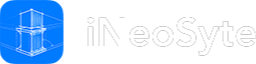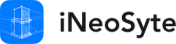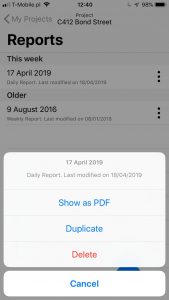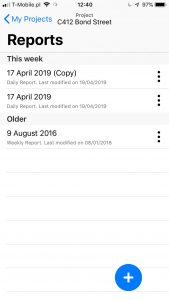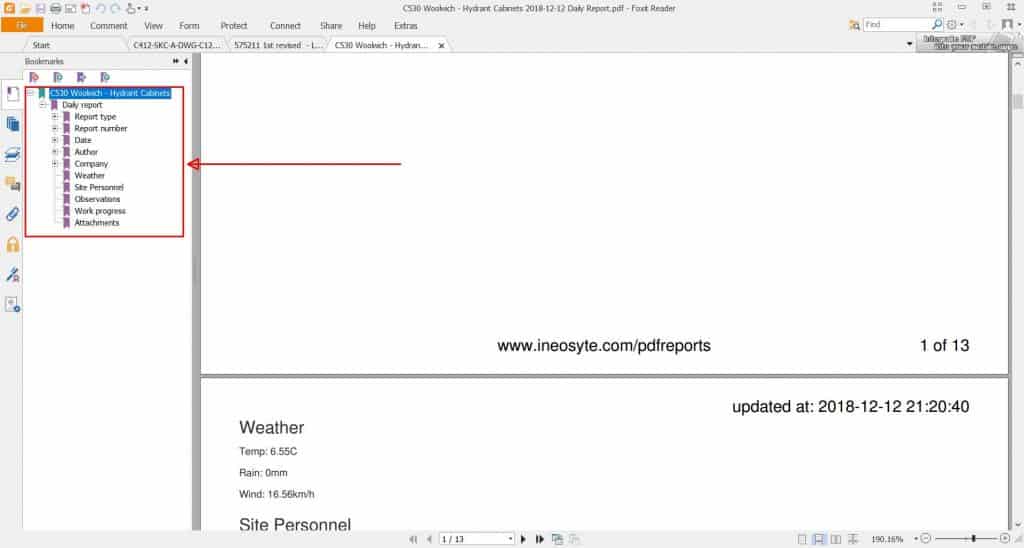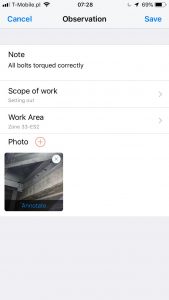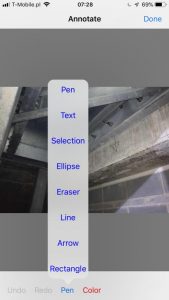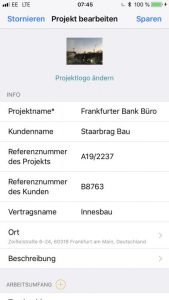Daily Reports App – updates from the recent months
We’ve decided to write this blog post to let you know about our recent update within iNeoSyte – Daily Reports App. Not everything is visible and obvious straight away. Therefore, we hope that this post can familiarise you with what has been going on when it comes to the app development. We introduced certain changes due to the numerous requests from you – our users and customers. You asked and we listened.
Daily Reports App: update 1 – duplicate reports
This feature allows you to make repetitive reports quickly. Many of you reported to us that it was difficult for you to repeat some details with consequent reports. Some issues, personnel arrangement or progress stayed unchanged in the reports and you had to type it every day all over from scratch. This was a tedious task. That is why we introduced the possibility to Duplicate any daily report.
How does it work?
On the screen titled “My reports” you can see all your reports. When you press the three dots menu button on the left hand side of a report you will see a few options. If you press “Duplicate” you will create a new report which will be a copy of the report which you wanted to duplicate. You will copy all the entries and all the photos. Straight after the duplication you will see a new report in your screen with additional description in the brackets – (Copy). Once you edit it or Save the (Copy) additional will disappear.
Why would you like to use it?
There are several possibilities how you can use this option. For example, when you have persisting issues which last longer than one day. If you repeat that issue within the next report you will highlight that this has not been resolved yet. Another example of use can be for updating existing information. You can do it once you entered some information for a specific day. On the next day you can just replace the photos or delete one of the observations. This way you save a lot of time instead of entering all the details all over again.
Daily Reports App: update 2 – Bookmarks in PDF reports
Once you have completed adding all the information to your report you can generate professional PDF document. If you open it on your desktop or laptop with PDF viewers like Foxit Reader or Adobe Reader you will notice Bookmarks section. In PDF files Bookmarks help you to navigate to different sections of the document. You can do it without endless scrolling down or moving page by page. Tap on the + button to reveal subsections for a selected bookmark.
Why would you like to use it?
Finding specific information can tough if you need to browse for a long time. Every tool like search bar or bookmarks allow you to find what you want much faster. You can jump from the Cover Page to the Attachments or from the Attachment to the Personnel information.
Daily Reports App: update 3 – photo annotation
This feature was switched off for some time as some of you reported app crashes while using photo annotation. After several tests we decided to bring this option back. Now you can mark-up any photo and make your reports even better.
Why would you like to use it?
Although one photograph can say more than a thousand words, sometimes it is not clear what part of the photo shows the necessary detail. You can’t always show a close-up of the required detail because you will be able to see where on site it is. Therefore, you can capture a broader area and point out specific point with the mark-up. This type of annotation can be used to comment on the works, mark-up damages items or make sketches.
How to use it in your daily reports?
In your report go to either Observations, Work Progress or Snagging List. Add a photo to any of these sections. Once you add it you will see “Annotate” button at the bottom of that photo. Tap on it and you will see the photo with the tools for marking it up.
You can choose different colours and also select from the following tool:
– Pen
– Ellipse
– Rectangle
– Text
– Arrow
Daily Reports App: update 4 – additional languages – German, Spanish and Polish
Last year we noticed increasing usage of iNeoSyte daily reports app in German and Spanish speaking countries. Of course you used the app in English. Nevertheless, it is always good to have the app in your native language. Not only for you, but also for persons with whom you share these reports. We understand that you work on various construction projects where contract require using specific language for official communication. Since we want to support you in improving the flow of information within your organisations and we added these languages to iNeoSyte.
How to use it?
You can now find our App Store page in several languages. Also, our website gives you more information about the daily reports app in English, German, Spanish and Polish. In order to use the app in one of these languages you would need to change your device language. You can find this option in the main Settings menu, go to General>Language & Region, iPhone (or iPad) Language. Select the language you want to use. Afterwards, tap on Done in the top right corner.
If you created some of the reports in English you will not be able to change them to another language. However, once you switch your device language, all new reports will be created in this language.
That’s all for now. Let us know what you think about these updates and how they work for you.
Have you got any further suggestions? Just get in touch with us either through the app, comments section under this post or via email.